SEO
Advanced Techniques | How To Out Rank In Google Citations
Learn Advanced Techniques That Will Help Rank Your Google My Business Listing
In this article, I’m going to show you some advanced ways that you can mass extract your competitions ranking citations so you can replicate your citations so you can start outranking your competitors in Google’s snack pack.
You will have to purchase a few tools that will give you the ability to pull your competitor’s citations. You will also have to have some basic skills in excel to be able to manipulate the data.
alt Datum
alt Datum specializes in data analytics, data extracting, data visualization, website development, B2B lead generation, and pen testing services. If you need help with getting your business ranked in Google contact us and we will offer this article as a services
Software That You Have To Purchase
- Scrapebox – $97.00
- Scrapebox Yellow Pages Plugin – $37.00
- Private Proxies –
alt Datum is not affiliated with any of the companies listed.
Getting Started
Purchase Scrapebox and purchase the Yellowpages plugin for Scrapebox. You’re going to need some private proxies and once purchased you’re going to want to load them into Scrapebox.
Step 1: Add Proxies and Open Yellow Pages Plugin
Navigate over to Scrapebox and open the YP Scraper. The reason why we are going to use YP Scraper is we want a large list of our competitor’s information such as business URL and business addresses to pull citations from.
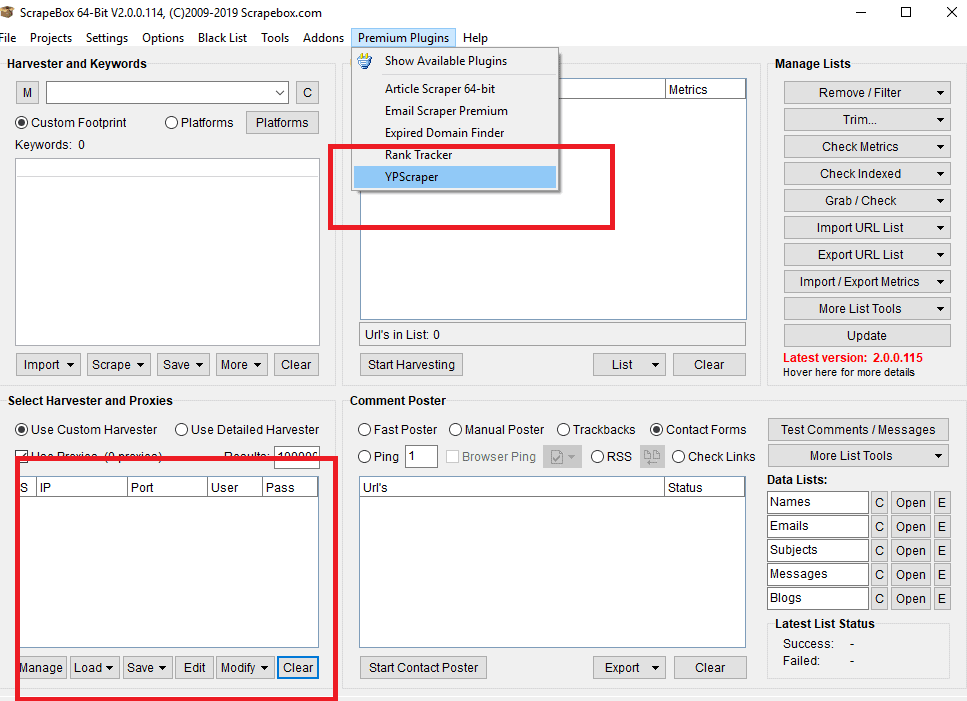
Step 2: Configure YP Scraper
- First, you’re going to want to add your proxies to YP Scraper.
- In “Select Definition” choose Yellopwpages.com.
- In “Select data to scrape/export” make sure all is ticked.
- In “Address, zip, code or neighborhood” choose the city you are in or the closest largest city to your location.
- In “Additional parameter” choose what makes sense for your business.
- In “Keywords” type the keywords in your business niche. One per line.
- Settings to the right we recommend keeping them at default. Slower is better.
- Once complete start YP Scrape and let it complete.
- When YP Scraper has complete you need to export the data to an excel format to a location on your computer.
Step 3: Manipulating The Data in Excel
This is where you will need some advanced understanding of how to concatenate in excel as well as basic control “F” on your keyboard in excel. I will help walk you through each step so we have perfect strings to load into Scrapebox to pull all our competitor’s citations.
Step 3: Filter the Data in Excel
We now need to do two filters on our spreadsheet. First, we need to go to the Data tab in excel and choose filters. Next, we need to remove rows that have blank addresses. Select the column with a filtered street address. Then deselect all the options. Once options are all deselected choose blanks and delete all rows that don’t have an address.
Next, go to the column with the website URL. You’ll want to follow the same steps. Select the filter, deselect all options then choose blanks and remove the rows with no URL’s listed.
At this point, your spreadsheet should be looking cleaned up.
Step 3: Putting Two Quotes in Front and Back of The Street Address
Once you open up the excel scrape you’re going to want to add a quote to the front and back of each street address in the entire column. We can quickly do this by adding the =concatenate() function in excel.
Step 4: Adding -Site: in Front of URL’s
This step we are going to want to add the function -site: in front of every URL. The reason we are doing this is we only want external citations of each competitor’s citation that is ranking their business in Google. We need to kind of trick excel to get -site: into an entire column. You’re going to want to put p-site: in the cell. The double click the bottom right corner of the cell so it fills the entire column. Now hit ctrl + F and replace p with nothing.
Concatenate The Address
Concatenate the entire address into one long string. If you’re not familiar with how to concatenate it’s fairly easy to do. You add the word =concatenate(A1,” “,B1,” “,C1,” “,D1) EXAMPLE. Once you have put together your string double click the right corner of the cell then copy the entire column, then paste special and save as values.
Add Your Strings To ScrapeBox
Now that we have our strings in excel you need to copy all of them and head over to Scrapebox and paste them all in. Make sure your proxies are enabled and I recommend turning the threads all the way down to 1 or 2 if you’re scraping in Google. If you choose Bing you’ll be able to turn the threads up. Let the software run and finish completely.
Delete Duplicates
Now that we have a large list of competitors citations you’re going to want to delete duplicate URL. Under Manage List choose Remove/Filter and remove duplicate URLs.
Running Analytics
Open up ScrapeBox Page Authority under the Addons section. If you don’t have it already it only takes a minute or two to get the plugin installed. Once installed you need to configure your MOZ API keys. The reason why you’re going to run analytics on each domain is you want to spend time building citations from the highest domain authority citations to the least.

