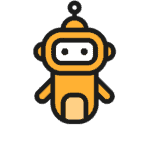Skip to content
Email Automation Help Center
Help Center
Getting Started
- Create a segment
- Upload contacts and add them to the segment
- Create an email
- Create a campaign based on the segment, contacts and emails created
SMTP Settings
- Login
- Choose your SMTP of choice
Email Builder
- Login
- Go under channels
- Emails
- New
Create a basic form
- Create a basic form
- Map fields in the form
- Embed the form into WordPress
- Submit the form and see the data in the form
Create a auto reply
- Login
- Components
- Forms and then actions
Create a basic form
- Create a basic form
- Map fields in the form
- Embed the form into WordPress
- Submit the form and see the data in the form
Connect WordPress
- Download the plugin
- Go to your WordPress dashboard
- Upload the plugin to your WordPress website
- Go to settings
- Go yo WPMautic
- Enter in your Alt Datum marketing automation url
- That’s it you’re now connected
Download Plugin
Connect WooCommerce
- Download the plugin
- Contact us to configure
Download Plugin
Setting up SMS Text
- Create an account at Twilio.com.
- Now go to Alt Datum Dashboard, go to Settings > Plugins.
- Open Twilio plugin and activate it.
- Copy the Account SID from Twilio account and paste it to Account SID field in the Twilio plugin configuration.
- Unlock and copy the Auth Token and paste it to Auth Token field in the Twilio plugin configuration.
- Go to Products > Phone Numbers in Twilio, copy the number and paste it to the Sending Phone Number field in Alt Datum.
- Select the Text Message Enabled? switch to Yes and save the Alt Datum configuration.