Lead Generation
LinkedIn Email List Building Pro Lead Generation Tips
Learn To Grow Your Business Through LinkedIn Email List Building and LinkedIn Lead Generation
I want to go over a very strong prospecting tactic that I put together. I will go over the entire process from LinkedIn Lead Generation on an automated basis, the software that you’ll need and how to build a large email list for bulk emailing. We also offer this entire process as a service through our Lead Generation Services, as well as Website Design WordPress Development Services
How This Strategy Can Help To Grow Your Business
Utilizing this strategy will help your business in a few different ways. If you want to use every example that I give throughout this post, then you’re going to ensure that your business’s product or service will get you in front of your prospects from many different angles, on an automated basis. Now if you want to take a more of a traditional approach then I recommend using DuxSoup to collect your prospects information into a CSV format, then follow my strategy to build B2B emails with Scrapebox. After your finished, hand the spreadsheet out to your sales individuals and start hammering out cold calls with followed up emails. I’ve been there and done that sitting at a desk cold calling until I’m cross-eyed. That’s why I designed this strategy to help break down barrios on an automated basis, so when you do make that first cold call outreach, its more of a warm outreach. They see you visited their LinkedIn profile, sent a welcoming message on LinkedIn, endorsed some of their skills, and now have an email in their inbox with your businesses value propitiation. Now it’s time to call them!
The Software That You’ll Need To Purchase
- Scrapebox – (Swiss Army Knife of SEO) One of my favorite tools
- Scrapebox Email Verify – This will verify MX and DNS records for your scraped LinkedIn email
- DuxSoup – This is a chrome extension that will go inside of LinkedIn and do two things, auto visit and message your prospects in LinkedIn and collect data that we will use to create our B2B LinkedIn email lists
- LinkedIn Sales Navigator – We use LinkedIn Sales Navigator for the filters it has to offer and for the extra messaging capabilities that it has to offer
For Scrapebox both the base software and the plugin are one time purchases. For DuxSoup it’s about 15.00 a month and LinkedIn Sales Navigator is a monthly subscription for about 70.00 a month. We are not affiliated what so ever with any of these companies. This is a strategy that I created and wanted to share my process.
Getting Started With LinkedIn Email List Building
Before you get started you need to know who your targeted prospects are. This is an automated process where you’ll be able to market your product or service to anyone that has a LinkedIn profile. This will work for every industry imaginable unless your targeted prospects don’t have a LinkedIn account or a job title. For this demonstration, let’s pretend that we are a software company, and below is the targeted prospects that we want to market our software to.
Prospects
- IT Managers
- Presidents
- Data Analyst
Company Size
- 11-200 Seats
Region
- New York
- California
- or all USA
LinkedIn Email List Categories Listed In Sales Navigator
As you can see listed below how granular you are going to be able to get to automate your LinkedIn email list building. We are able to refine our targets by,
- Keyword
- Past lead account activity
- Geography
- Relationship
- Industry
- School
- Language
- Name
- Years in the current position
- Years at the company
- Seniority Level
- Function
- Job title
- Specific company
- Company headcount
- Company Type
You’re able to choose how specific you want to automate the process. If you’re just looking for every IT Manager in the US just choose the job title”It Manager” Geography “USA” and we will be able to send DuxSoup bot out to auto-connect, auto message and auto collect data so we can build B2B emails for bulk email campaigns.
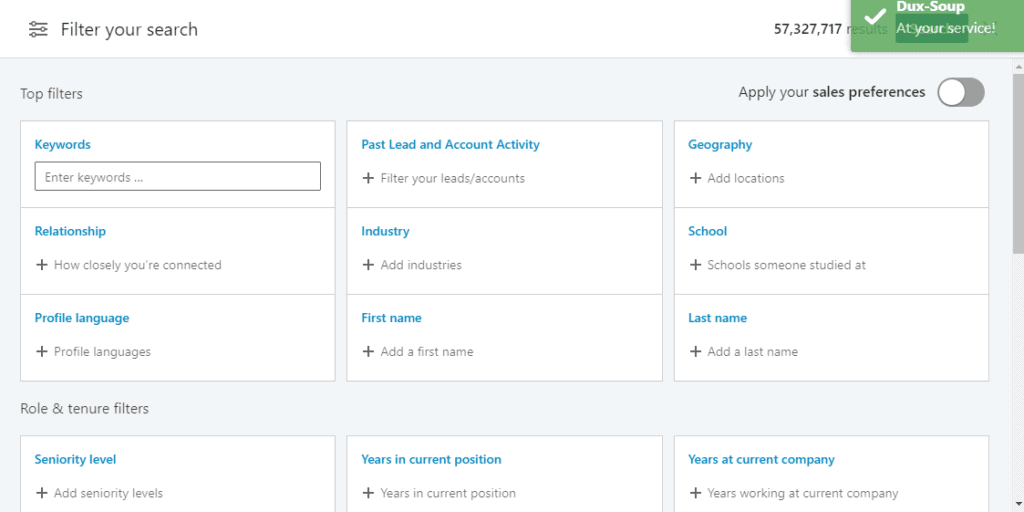
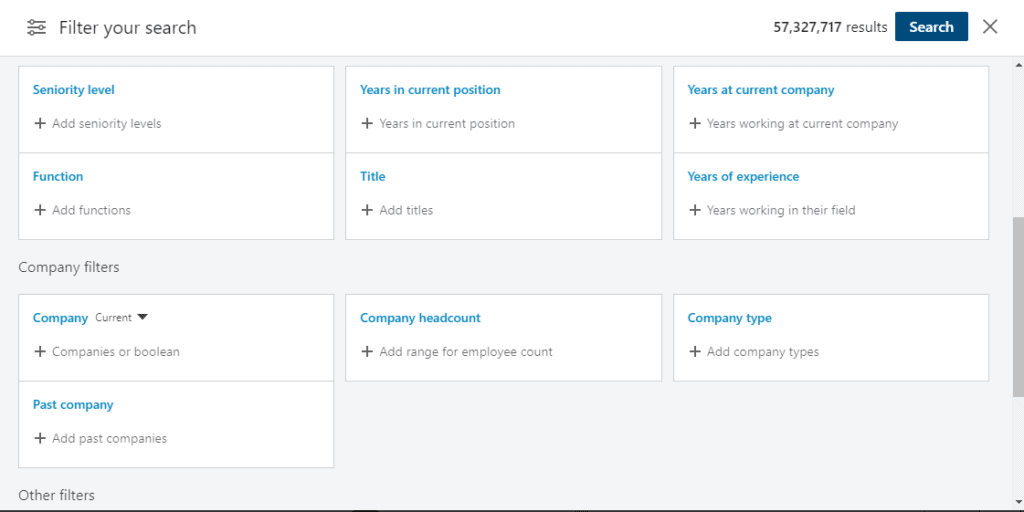
Example LinkedIn Email Scrape
Now let’s go back to our example that we are a software company and we are looking for
Prospects
- IT Managers
- Presidents
- Data Analyst
Company Size
- 11-200 Seats
Region
- New York
- California
- or all USA
The results are listed below with 185k Presidents, It Managers, Data Analyst in the regions of NY, CA and company sizes from 11 employees to 200 employees.
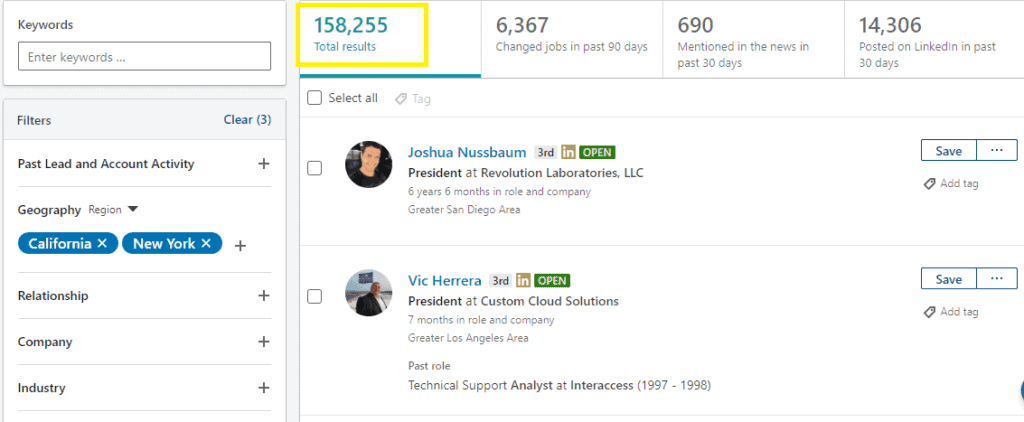
Now We Have LinkedIn Sales Navigator Setup Its Time To Get DuxSoup
So now we have our LinkedIn Sales Navigator all set up its time to head over to DuxSoup and get the Chrome Extension setup. You’re going to have to purchase the premium edition but its only 15.00. What DuxSoup does exactly is once we filter LinkedIn Sales Navigator to who our prospects are it will give us a long list of our prospects. We then send DuxSoup out and it will auto-connect to our prospects, auto message our prospects and collect data in a CSV format where we will have to do some light coding in excel to build large B2B email lists.
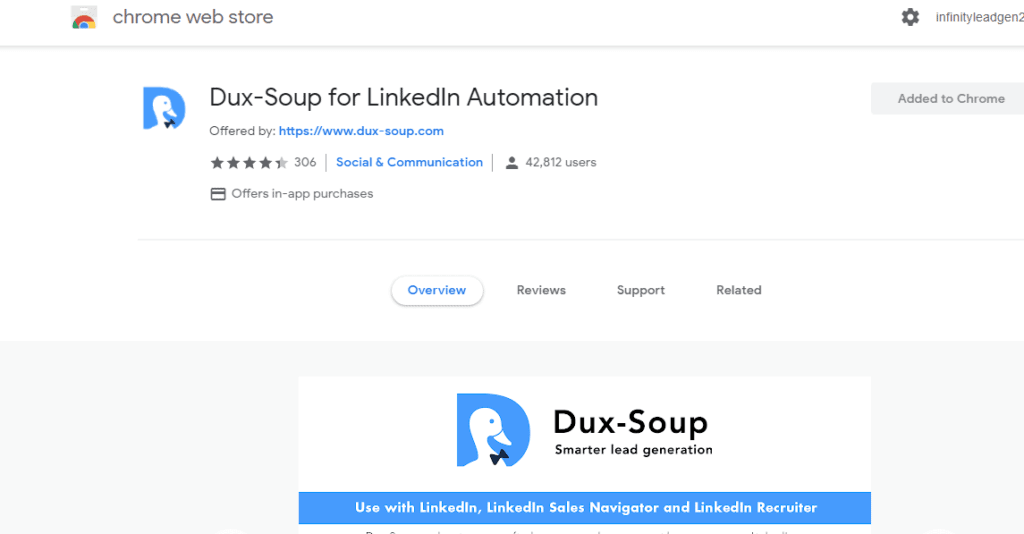
DuxSoup is Now Added To Google Chrome and Ready To Setup
Now that we have DuxSoup added to Chrome and we have LinkedIn Sales Navigator setup with our prospect list we need to go and configure DuxSoup
- Hover your mouse over the DuxSoup icon in the chrome extension that you just downloaded and choose “Options” listed at the top
- A new tab will automatically open up with DuxSoup options listed
Actions
- _FN_ is replaced with the First Name found in the profile
- _LN_ is replaced with the Last Name found in the profile
- _TI_ is replaced with the current Title found in the profile
- _CN_ is replaced with the current Company Name found in the profile
- _LO_ is replaced with the Location found in the profile
- _IN_ is replaced with the Industry found in the profile
- _(<expr>)_ is replaced with the value of the evaluated JavaScript expression
Hereunder actions, you can choose what you want to automate and send to your targeted prospects. You can choose
- Send an automated connection request to 2nd and 3rd connection, and send an automated custom message to them
- Send a personal message to all 1st degree
- Follow any profile
- Disconnect
- Auto endorse and more
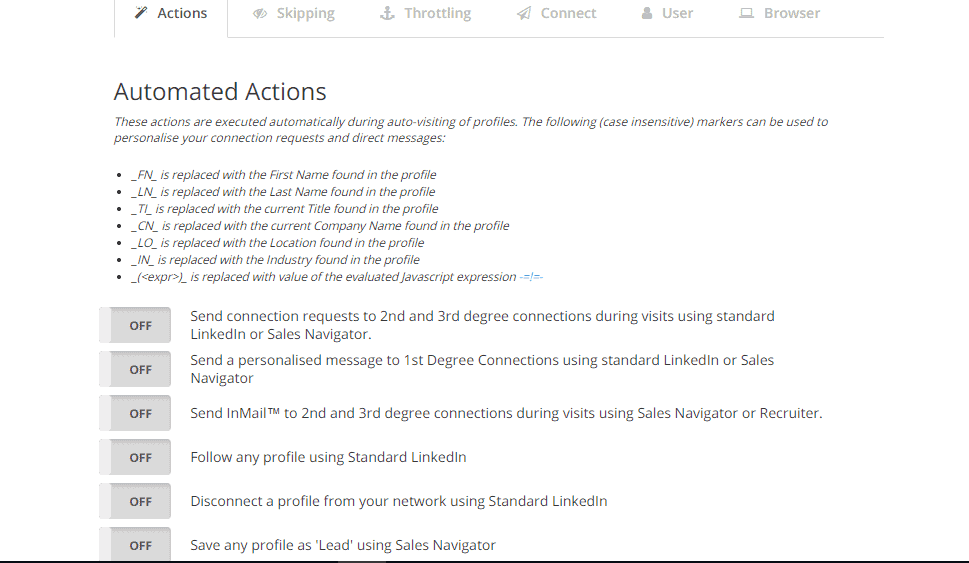
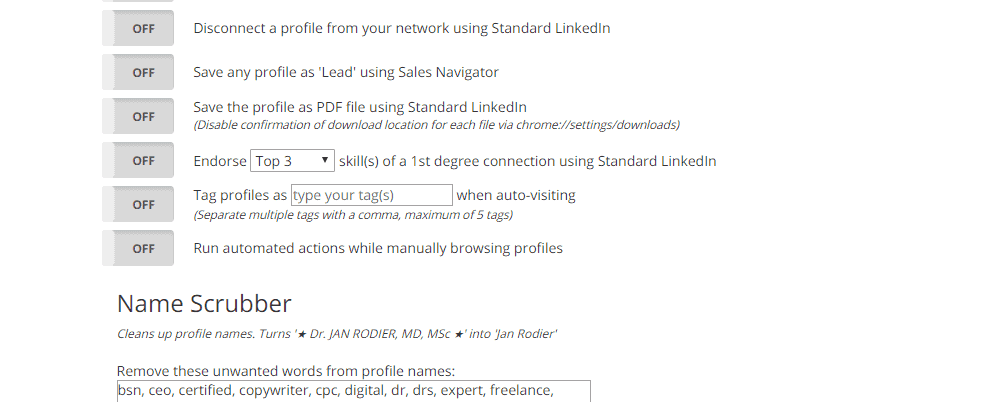
Let’s Run The Bot and Check The Results
Now we have our prospect list setup in LinkedIn Sales Navigator and we have gone through and choose to auto-connect to our prospect list and auto message the list with a short welcome to my network or even a small intro sales pitch. The great thing about DuxSoup is while it’s doing automated LinkedIn Lead Generation for us its collecting data in the background that we can use to uncover large amounts of B2B email list for bulk email campaigns to our targeted prospects. Take a look at the list below. Some of the data the bot collects are,
- Firs/Lastname
- LinkedIn profile
- Picture
- Time the data was scraped
- Title
- Company LinkedIn link
- Company Link
- But no B2B Email address “Yet”
My Test Run On The 180K
I let the bot run on the example we gave earlier about the software company searching for IT Managers, Presidents, Data Analyst. I ran the bot on the list for a few hours and I got almost 6k. Now I recommend using the throttling settings in DuxSoup. You can find the throttling tab under options when clicking on the DuxSoup Chrome Extension. I recommend crawling “Slow” or random settings where DuxSoup will visit 25-150 profiles per hour. This setting will be the safest and won’t get your LinkedIn profile flagged.
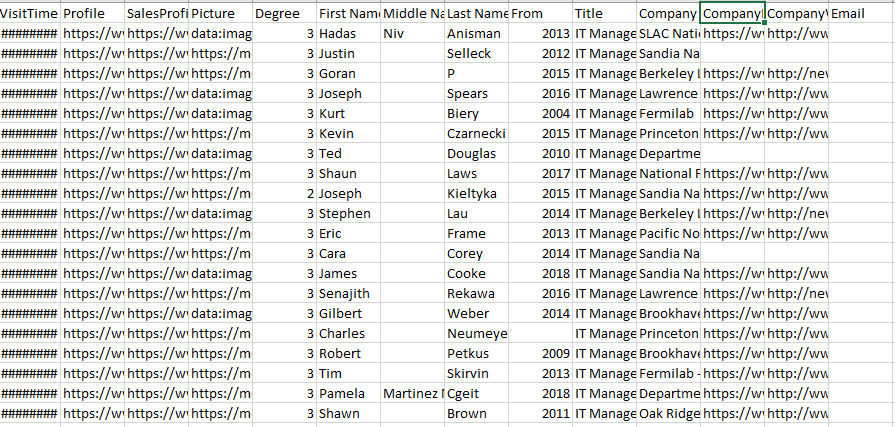
Realistic Expectations
Before we go off and start getting excited that you’re going to be able to scrape up 6k of your prospects in a few hours and build a perfect B2B email list to add to your email campaigns there are a few realistic expectations I want to go over. The system that I created is reliant on a few key factors. The key factors are that your prospects have filled out their LinkedIn profile enough for us to be able to create good working emails. I always keep in my head that out of each scrape I will be able to uncover about 50% B2B emails. Let me explain some types of profiles we won’t be able to uncover and it will make sense once I show you how we get their email.
- No company link
- No Name or they just put one letter
- Very small business and they don’t have a company-wide standardized nomenclature for their email address
Let’s Start Building a LinkedIn Email List
1. Delete the Top Row
I like to get the top row out of my way. We will be slicing and dicing this list a ton and it can get in the way. The top row is the row with the Name, ID, Visit Time the column header row.
2. Sort Out Profiles With No Company Link
Go under the column with all the company link profiles to their company link to their website. “Right-click and sort A to Z” The list will categorize all the profiles with no company link will be at the top.
3. Delete All The Rows With No Company Links
Highlight all the rows with no company links and simply delete them off your list. You can try and spend the time uncovering the company link if you want to sort the company name from A to Z in hopes that some of the individuals work at the same place but forgot to put the company link. I do this sometimes for the highly refined lists.
4. Cleanup Names
Right-click on last names and sort by A to Z. Again delete the rows where people didn’t add their name to their profile.
5. Refine Last Names
I now skim through the last names looking for any errors
6. Turn Company Link Into @example.com
Head over to the company link column and highlight the entire column and copy it. I then like to open 2 or 3 new fresh columns with no data in it. This will be the area where we will bulk create emails. Paste in all the company links into the new column. Always make close attention to detail that your copying and pasting to the same rows, as this can be disastrous real quick and turn your list into no emails.
7. Step 1 When Creating to @example.com
Highlight the entire column of your newly pasted company links. Hit control F Now a dialog box comes up “Find and Replace” click on the “Replace Tab”
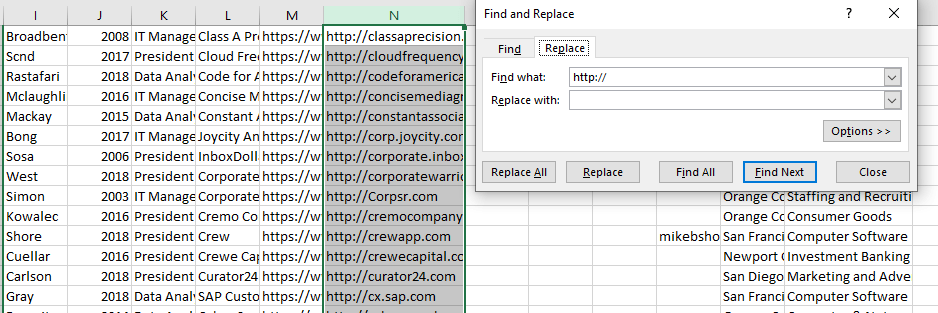
First type in the Find What: http:// Replace with: Leave blank Choose: Replace All Do this same process with, “https://” “www.” ” / “
8. Cleanup Domains
Now lets scan through our domains making sure they all look legit. Sometimes you’ll find a lot of domains that don’t make sense. I don’t waste a lot of time removing them because once we put emails through Scrapebox it will weed out the domains that don’t work.
9. Place a “@” In The Column In Front Of Company Clean Links
The Goal now is to quickly concatenate the @ symbol and place it in front of every domain
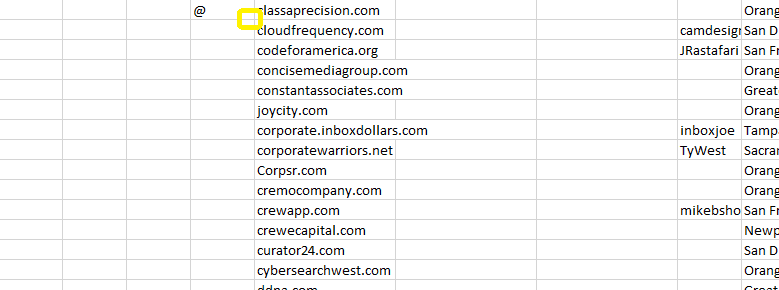
Once you place the @ in the column next to your domains double click the bottom right corner of the cell. Look at the pic above where the yellow circle is. This will auto put an @ symbol next to every row
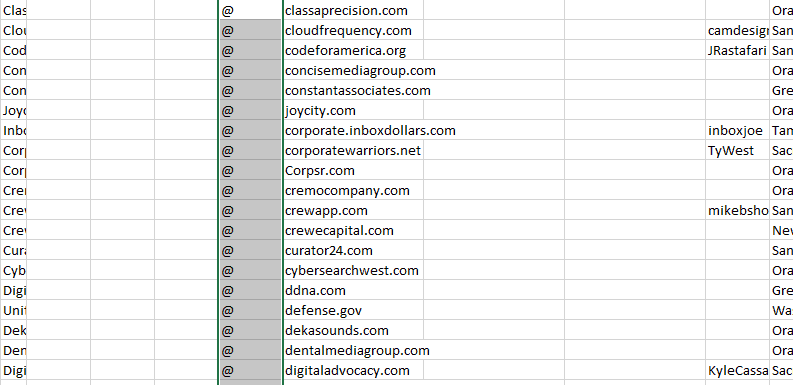
9. Add The @ Symbol In Front Of Every Link
To do this we are going to want to place this bit of code in the top column next to the domain =concatenate(Click on cell, click on cell)
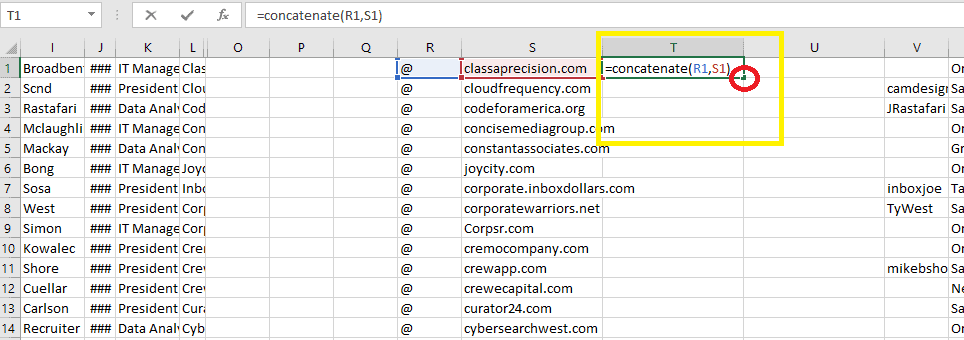
Now that we have put the bit of code to concatenate the two cells double click on the bottom right corner of the cell where the red circle is in the picture above.
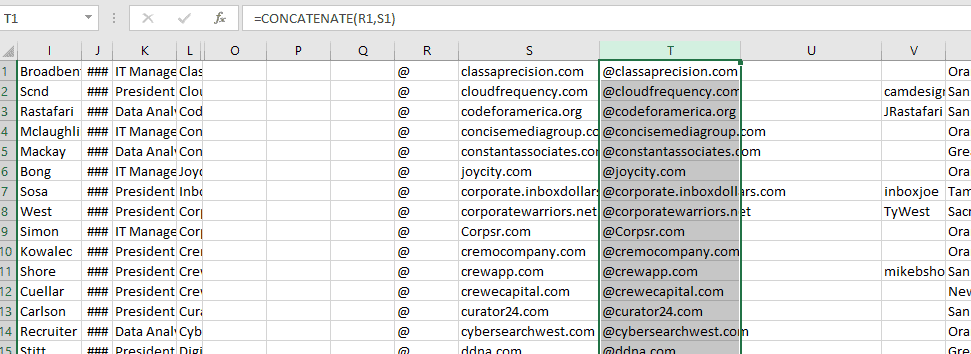
Now that we have all the @ symbol in front of all the domains we are almost ready to start building B2B LinkedIn email lists. All our newly formatted @example.com are still in =concatenate() format and we need to change them back to “Values” We can simply do this by copying the entire column “T” column in my example and copy it to your clipboard. Then right-click on your mouse and open “Paste Special” then choose “Paste Special” on the bottom. See the image below
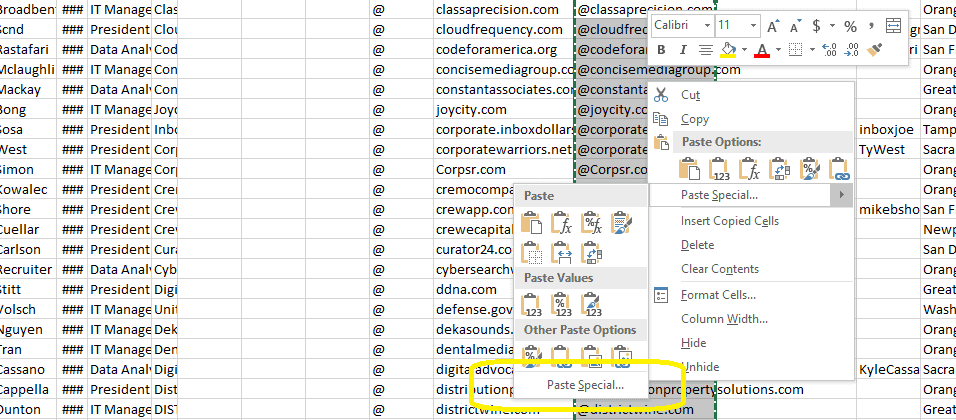
Choose value
Now choose “values from the picture listed below. Then “ok” This will turn all of the columns into value format.
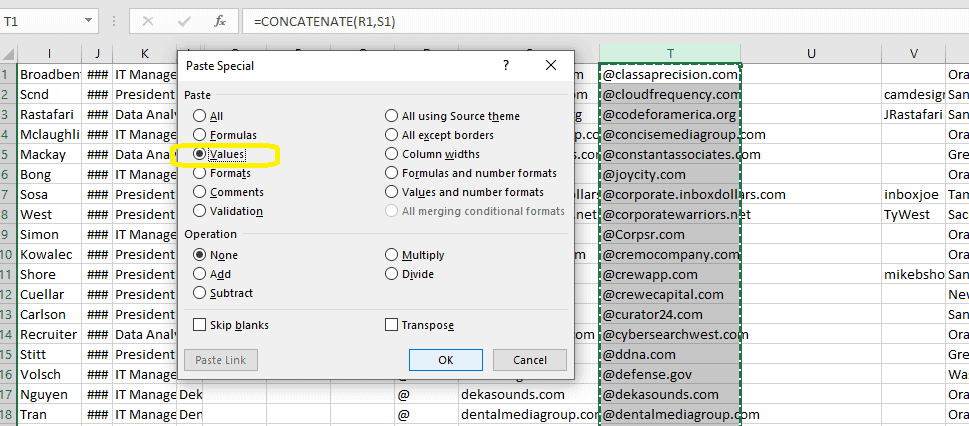
10. Let’s Build Our First Set Of B2B LinkedIn Email
Now I did a few things behind the scene as you can see in the picture listed below. I cleaned up my list giving myself a nice amount of space to work. I also copied and pasted the first and last name next to the @example.com. Now we are going to use the same method I taught you with =concatenate() then turning the concatenated columns back into values. We are going to put together a few different of the most popular business email nomenclatures
- Firstnamelastname@example.com
- Firstname.lastname@example.com
- firstname@example.com
- lastname@example.com
- firstinitiallastname@example.com ( To extract just the first initial use =left(the cell,1)
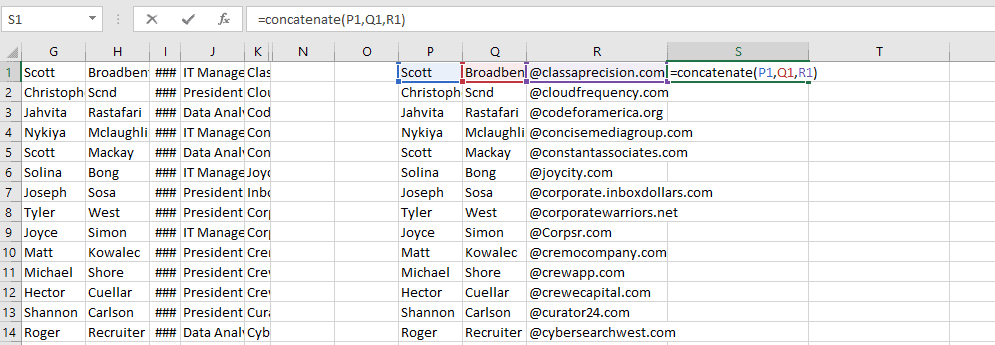
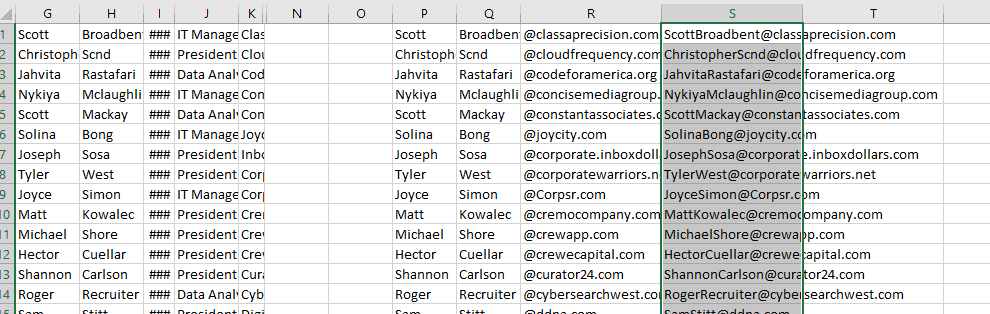
11. Time To Test Valid and Non-Valid Emails
Our first test set is now created as you can see above. We are first going to run all the emails with the nomenclature of firstlast@example.com through Scrapebox premium plugin “Email Validator” Scrapebox has an amazing plugin where you can load any size email list and it validates if the email is a working email. This will help with bounce rates when bulk emailing. Scrapebox Email Validator. Checkout Looplines video. Fast forward to 11:54 for email verified.
12. Verified Emails
Now that you’ve run your list through Scrapebox you’re going to want to export all the results into a separate excel document. Copy the email address and the results and past them back into your excel file
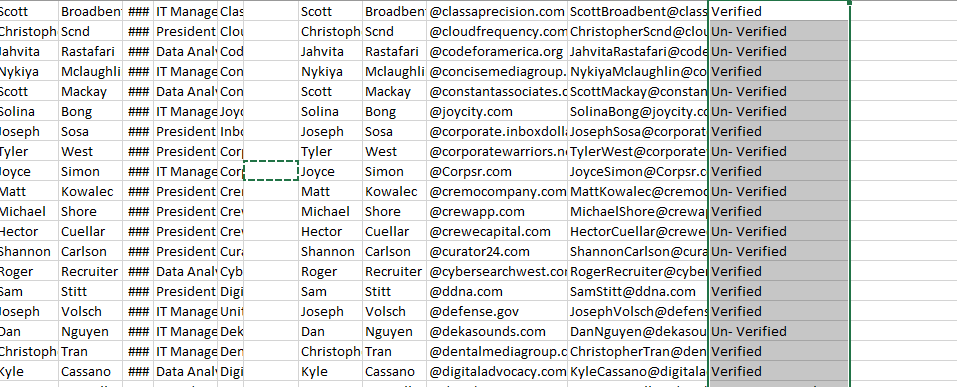
13. Sort Your LinkedIn Email List
Now you simply want to right click your verified or un-verified column and save the verified list to a new file. You’ll want to delete the verified list out of your main database file so you can try the next nomenclature. That’s it now you know how to build large prospecting list. Let’s do a small recap of what we’ve done.
- Our bot auto visited our prospect
- We auto connected to our prospect
- We auto messaged our prospects inside LinkedIn
- We’ve gathered a ton of data
- We’ve created a B2B email list where we can now bulk email your business’s value proposition.
Choose alt Datum For Your Website Development, SEO Services, and LinkedIn Email Lead Generation Services
If you’d like us to set up this system for you please contact us below. We are based out of the US. We will get an understanding of who your companies prospects are and get your product or service in front of your targeted prospects.
What’s Included With Our LinkedIn Lead Generation Services
What’s included:
- You choose your prospects, Job titles, industries, companies, regions, company size, etc
- Auto Connect to your prospects (If you want this option)
- Auto message your 1st, 2nd, or 3rd (If you want this option, you provide us with the messaging)
- Auto endorse their skills (Again if you choose to)
- At the end of the month, We provide the list of the visited profiles in a CSV format for 1,500 contacts with verified B2B emails
- You have to answer back to any and all sales questions from the prospects in LinkedIn
LinkedIn Lead Generation and Why You’re Missing Out
When it comes to getting your product or service in front of the right prospects it’s best to put together a solid plan of action. LinkedIn Lead Generation should be a major part of your business strategy. If you aren’t currently set up with utilizing this highly effective technique then it’s best you get started by contacting our team of experts so when can put together a comprehensive plan for your organization.
Why You’re Missing Out If You’re Not Using LinkedIn Lead Generation
With nearly 470 million users on LinkedIn, it is the largest professional network in the world. By utilizing our LinkedIn Lead Generation technique in this article you can get your company in front of your business prospects with almost like utilizing a sniper rifle to get in front of the most targeted prospect on an automated basis. Automation is the key and by setting up filters inside LinkedIn, then setting DuxSoup out as an automated tool you’re able to spend time on other parts of your business while the tool does the work behind the scenes.
Who We Are
alt Datum specializes in Data Extraction, Data Visualization, Penetration Testing, Data Analytics, Website Development Design, SEO Services, and Lead Generation Services Let us help to grow your business through one of our programs. Call us today to learn how you can benefit from utilizing our services

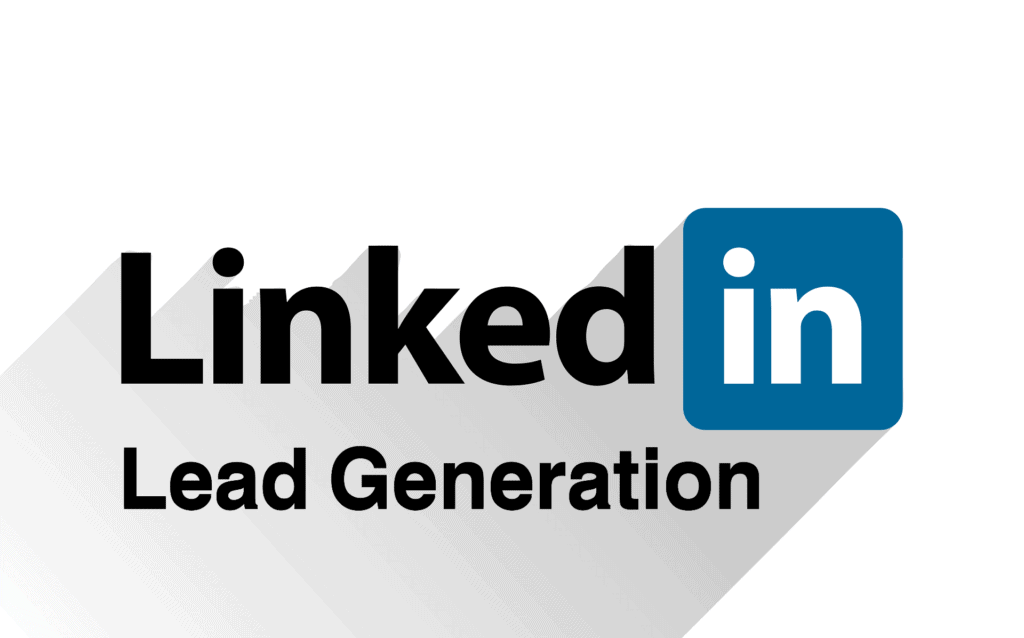
Thank you for your services. Your business has helped us to grow our company tremendously
Where are you guys located?
Hi Dorian,
We’ve enjoyed working with you as well. We look forward to continuing to grow your business through LinkedIn Lead Generation and building your prospect lists! Talk to you soon!
Hi Luise,
Thanks for reaching out to us. We are located in Orange County California.
Can you help my company? Do you work with construction companies? Our prospects are usually General Contractors out of New York
Hi Luetta,
Yes we are able to help your organization. We are able to work with every industry. As long as your prospects have a LinkedIn account we can setup an automated lead/demand generation service for you, plus put together your B2B email list at then end of every month that you can email market to.
I just sent you a email. How long till somone can contact me back?
Hi Weldon,
Thanks for reaching out to us. I’ve verified that we’ve received your email about twenty minutes ago. One of our agents will be giving you a call. We respond within an hour or two for all enquirers. We look forward to the opportunity to help grow your business.
Wow nice article! Can this get us prospects for B2C?
Hi Eddie,
Thank you, we are glad you enjoyed our article. Typically we only work with businesses that need a lead/demand generation program for B2B. We use LinkedIn as mentioned in our article and target B2B prospects out of LinkedIn. I’ll send you an email on some tactics on how you can use our system and tweak it for B2C for you. Thanks again for reaching out